Export DICOM
After you make changes in the patient orientation in the MPR views, if you export to DICOM using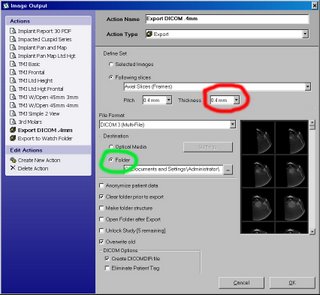 "Image Output", the changes will be saved in your DICOM data. The setup is pretty simple BUT the one trick is if you set it up for .4mm slices and you do your scan in .3mm, you have to go in and change the "Thickness" (red circled number) to match the "Pitch", save the change and then do the export from the "Image Output" menu. If you go back to .4mm, you have to AGAIN go in and change the "Thickness". On my sample, I export to a folder (green circle) where I keep my patient data. Then I copy the exported DICOM folder and paste it into the patient's folder. It's a pretty simple process once you get it down. Double click on the sample for a larger view that's easier to read.
"Image Output", the changes will be saved in your DICOM data. The setup is pretty simple BUT the one trick is if you set it up for .4mm slices and you do your scan in .3mm, you have to go in and change the "Thickness" (red circled number) to match the "Pitch", save the change and then do the export from the "Image Output" menu. If you go back to .4mm, you have to AGAIN go in and change the "Thickness". On my sample, I export to a folder (green circle) where I keep my patient data. Then I copy the exported DICOM folder and paste it into the patient's folder. It's a pretty simple process once you get it down. Double click on the sample for a larger view that's easier to read.
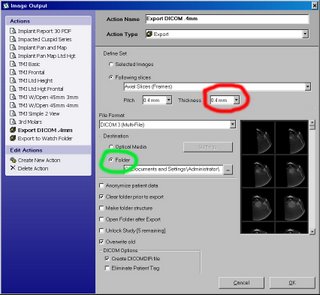 "Image Output", the changes will be saved in your DICOM data. The setup is pretty simple BUT the one trick is if you set it up for .4mm slices and you do your scan in .3mm, you have to go in and change the "Thickness" (red circled number) to match the "Pitch", save the change and then do the export from the "Image Output" menu. If you go back to .4mm, you have to AGAIN go in and change the "Thickness". On my sample, I export to a folder (green circle) where I keep my patient data. Then I copy the exported DICOM folder and paste it into the patient's folder. It's a pretty simple process once you get it down. Double click on the sample for a larger view that's easier to read.
"Image Output", the changes will be saved in your DICOM data. The setup is pretty simple BUT the one trick is if you set it up for .4mm slices and you do your scan in .3mm, you have to go in and change the "Thickness" (red circled number) to match the "Pitch", save the change and then do the export from the "Image Output" menu. If you go back to .4mm, you have to AGAIN go in and change the "Thickness". On my sample, I export to a folder (green circle) where I keep my patient data. Then I copy the exported DICOM folder and paste it into the patient's folder. It's a pretty simple process once you get it down. Double click on the sample for a larger view that's easier to read.

0 Comments:
Post a Comment
<< Home